Integrations
Integrating Shopify with SigmaMind AI
This guide provides a detailed, step-by-step process for developers to integrate a Shopify store with SigmaMind AI. This integration empowers AI agents to securely access real-time store information and perform automated actions, enhancing customer support and store management capabilities.
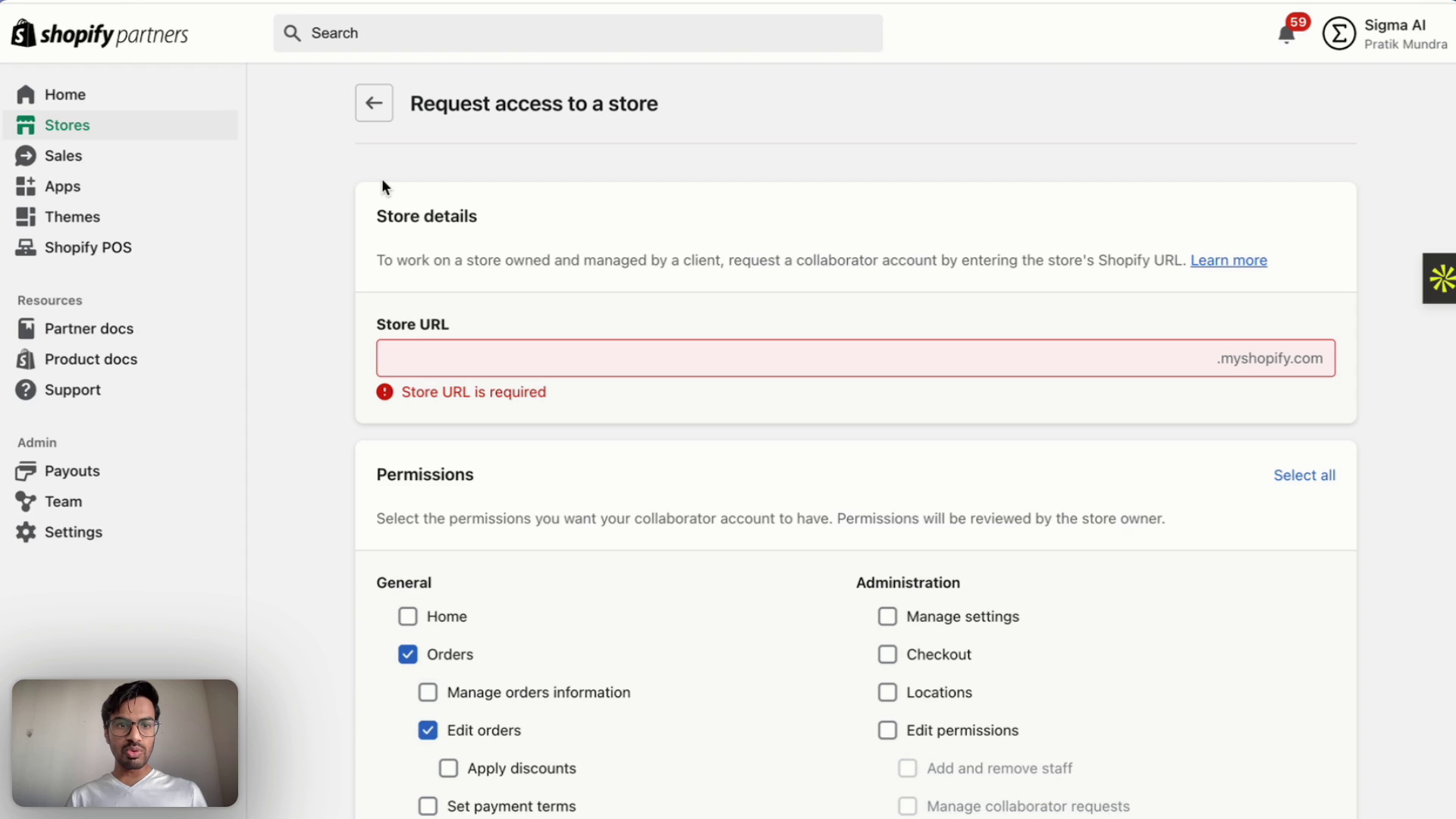
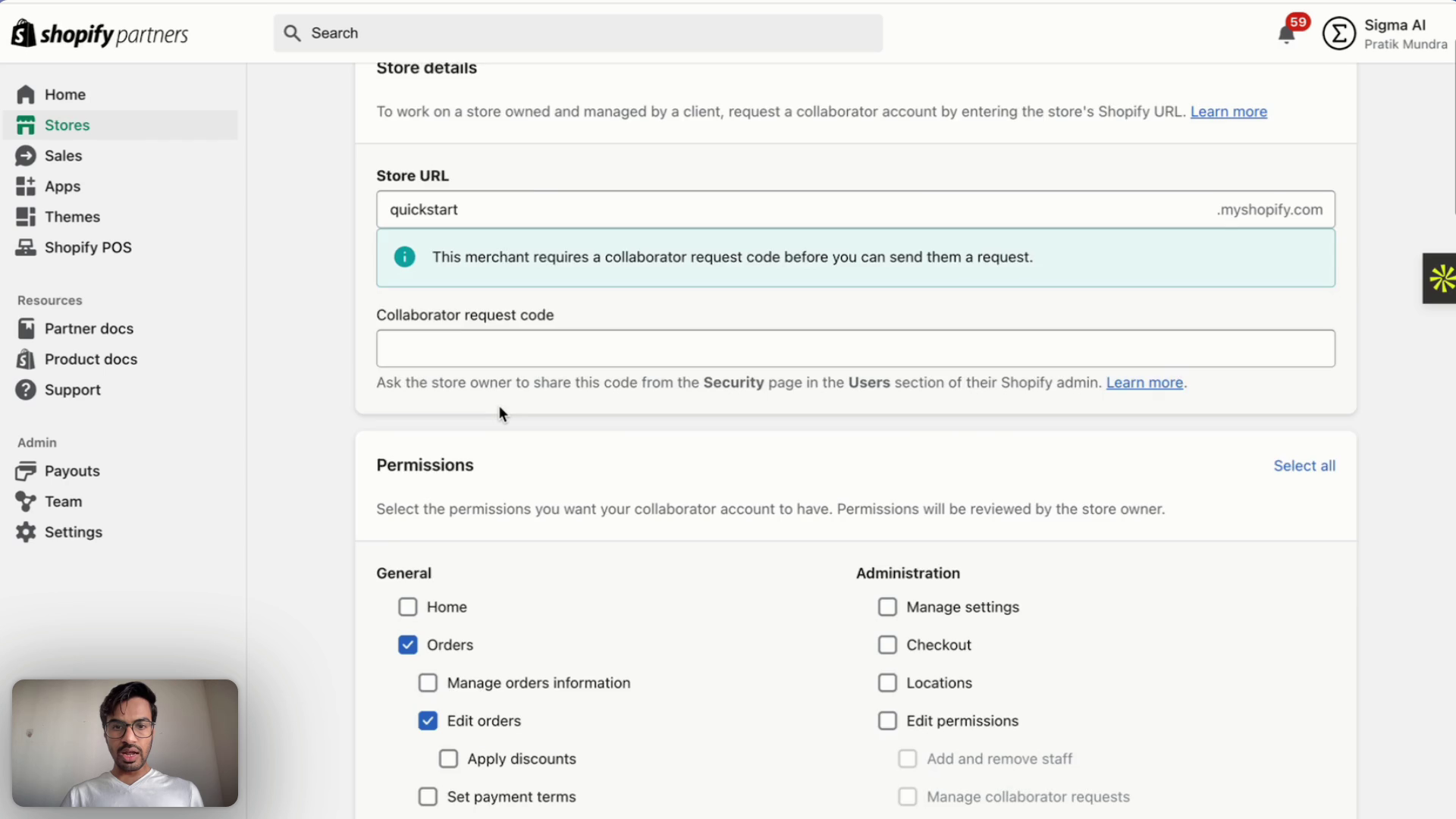
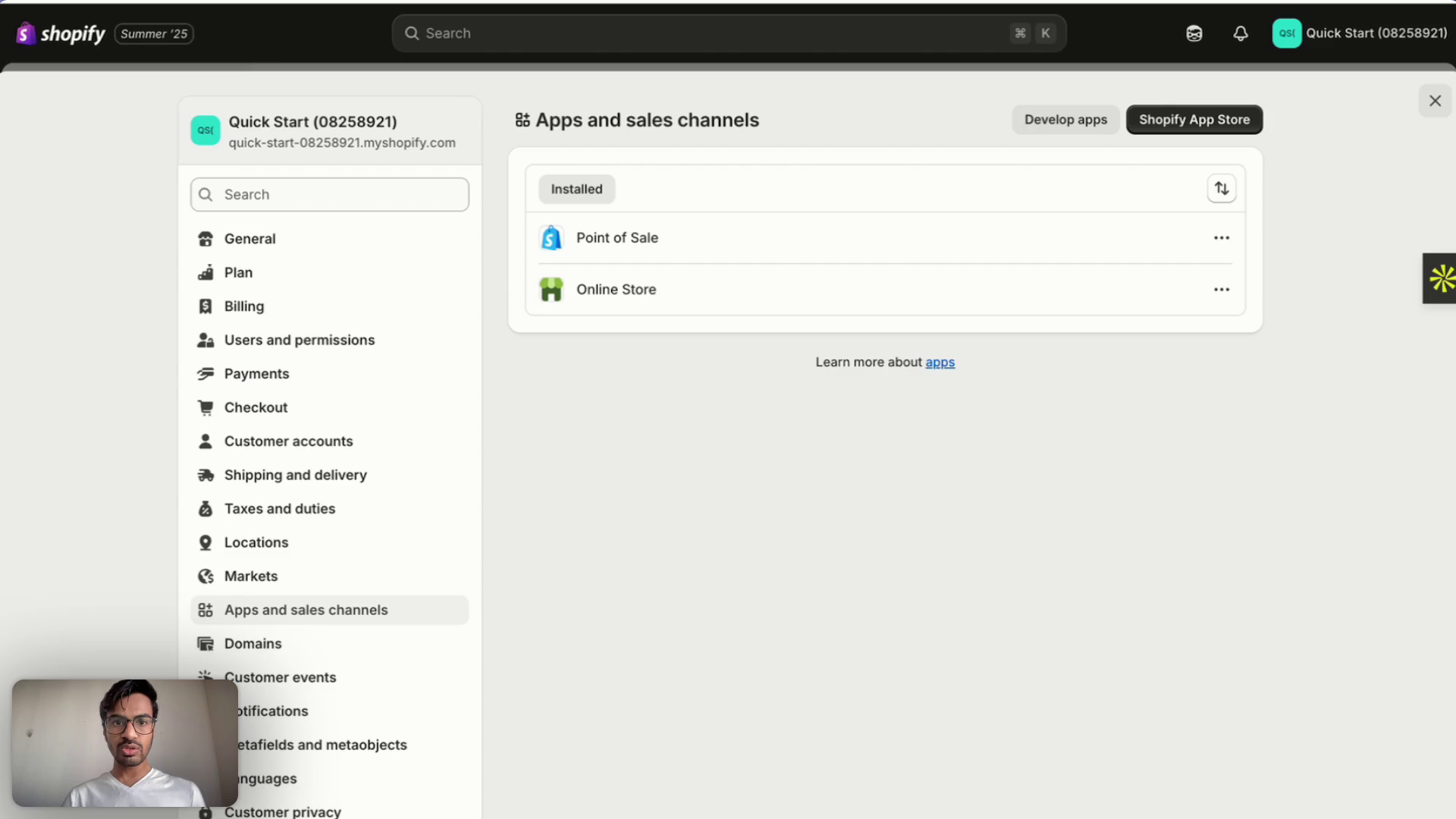
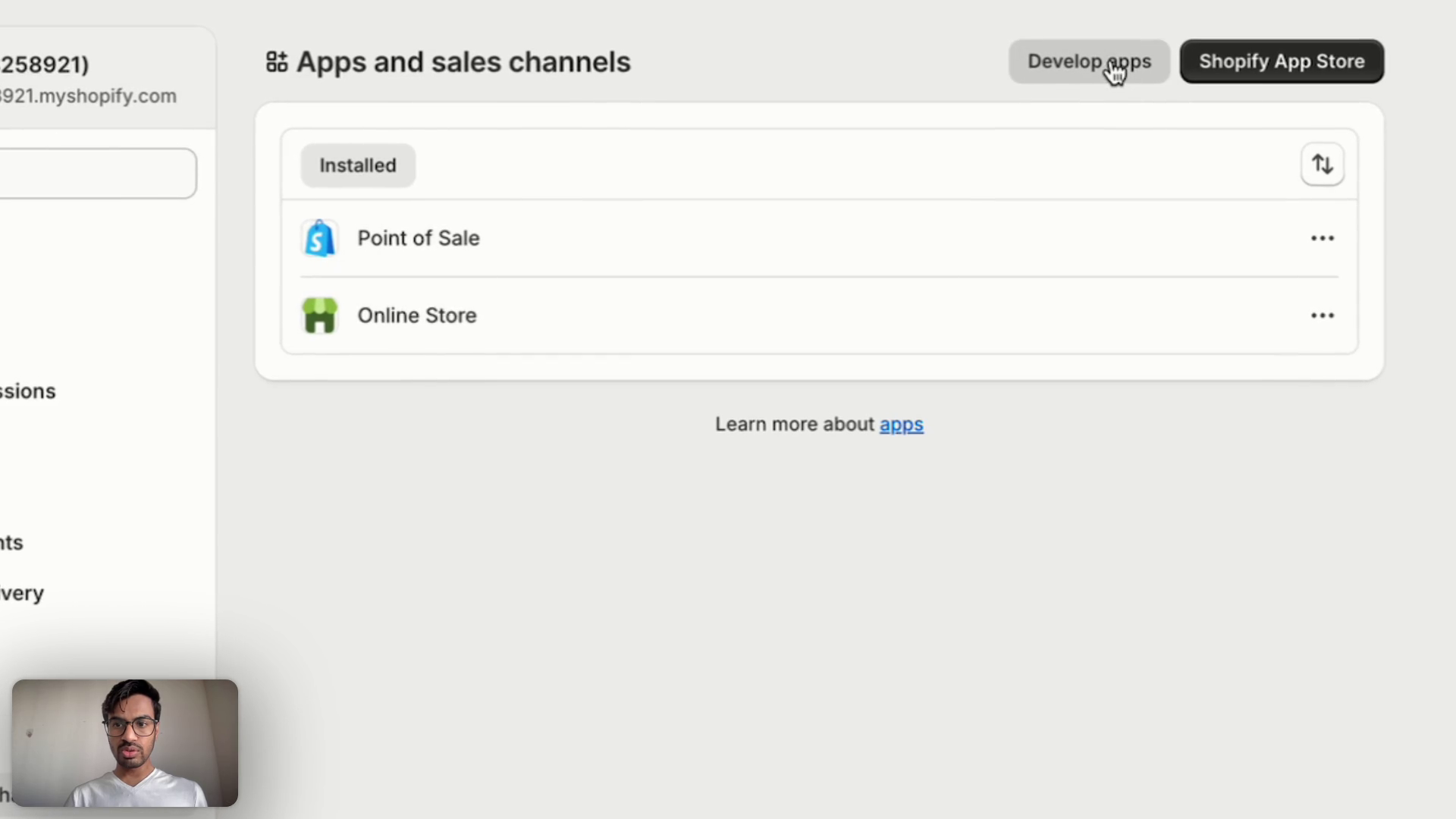
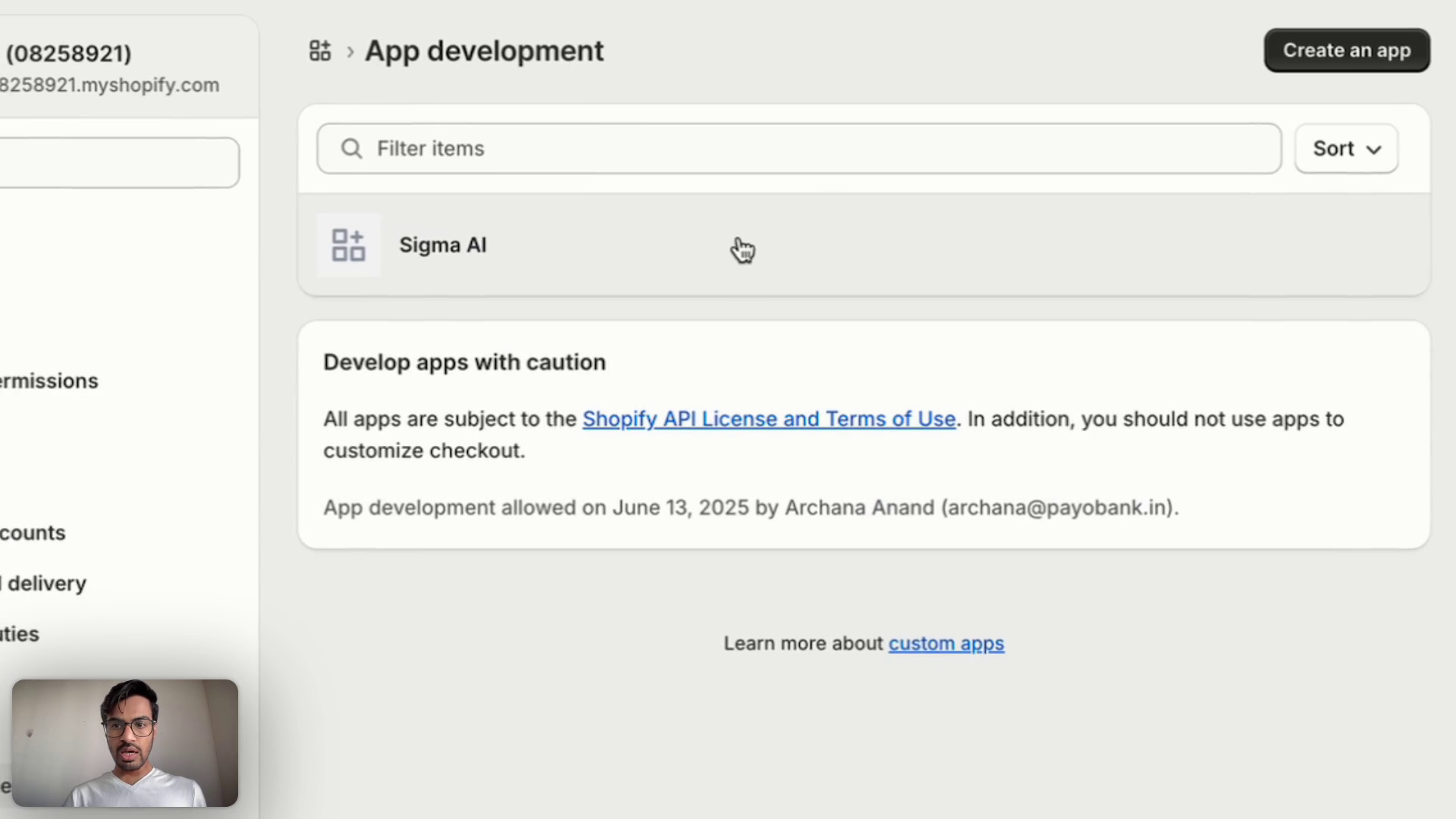
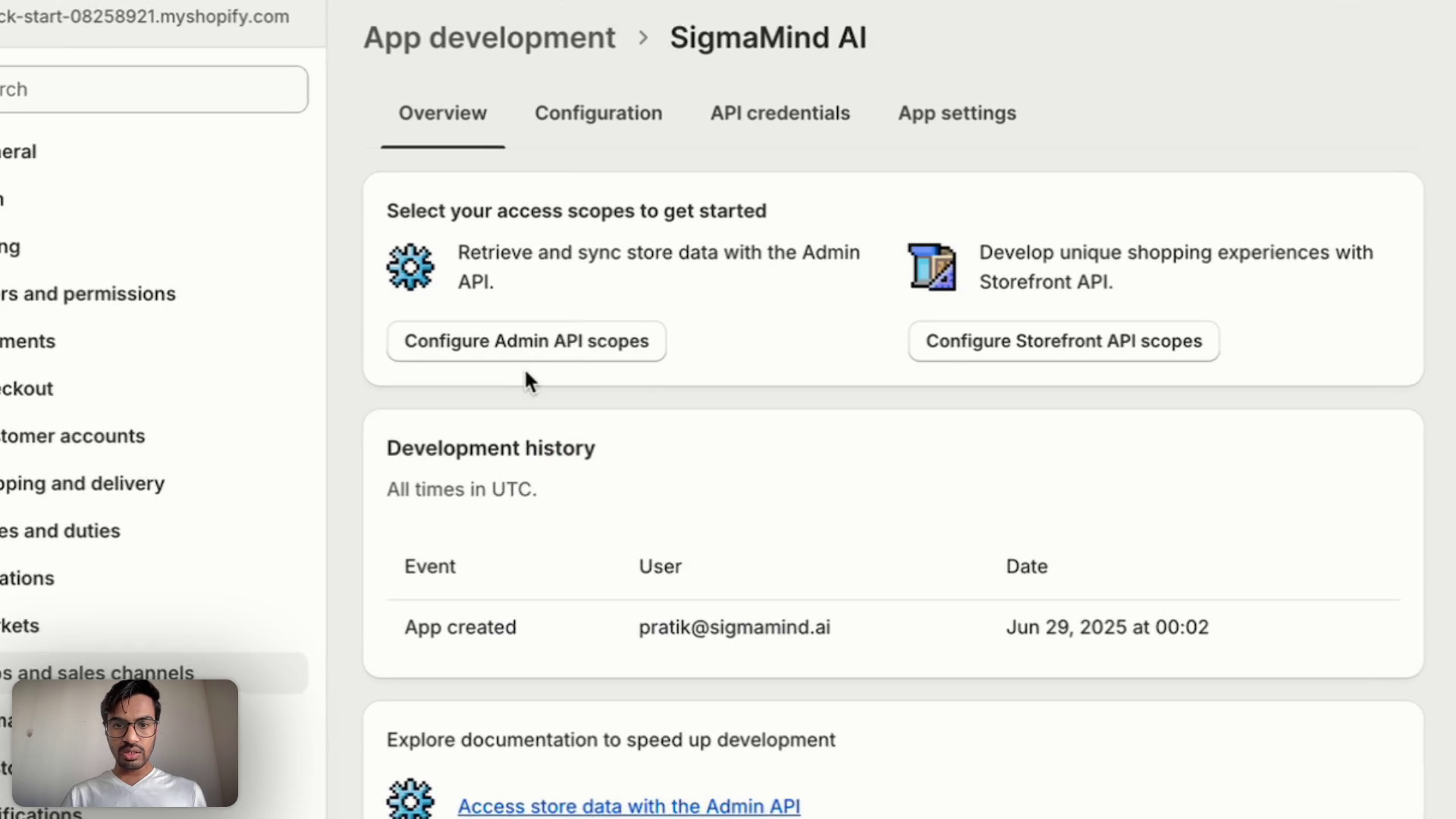
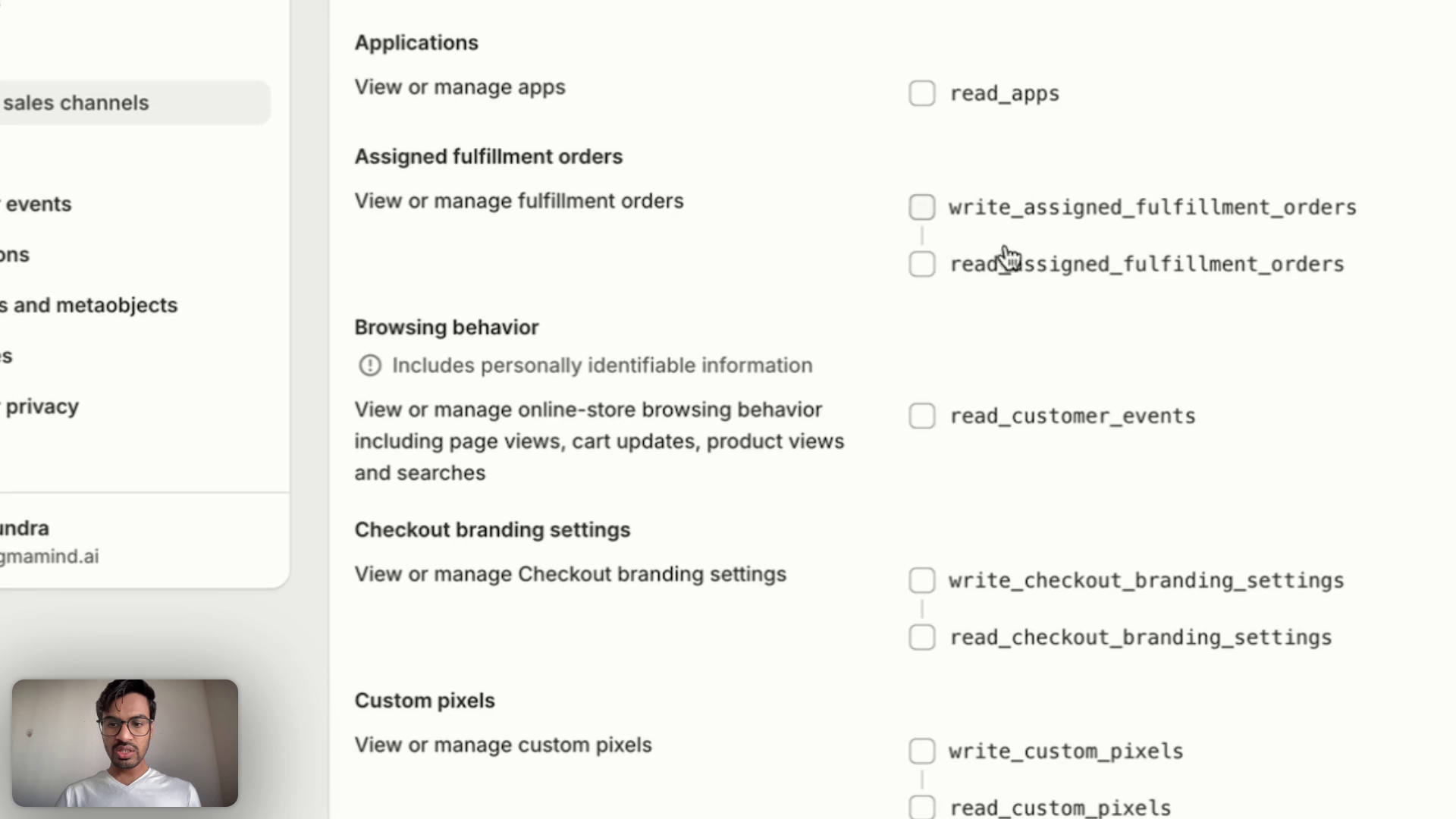
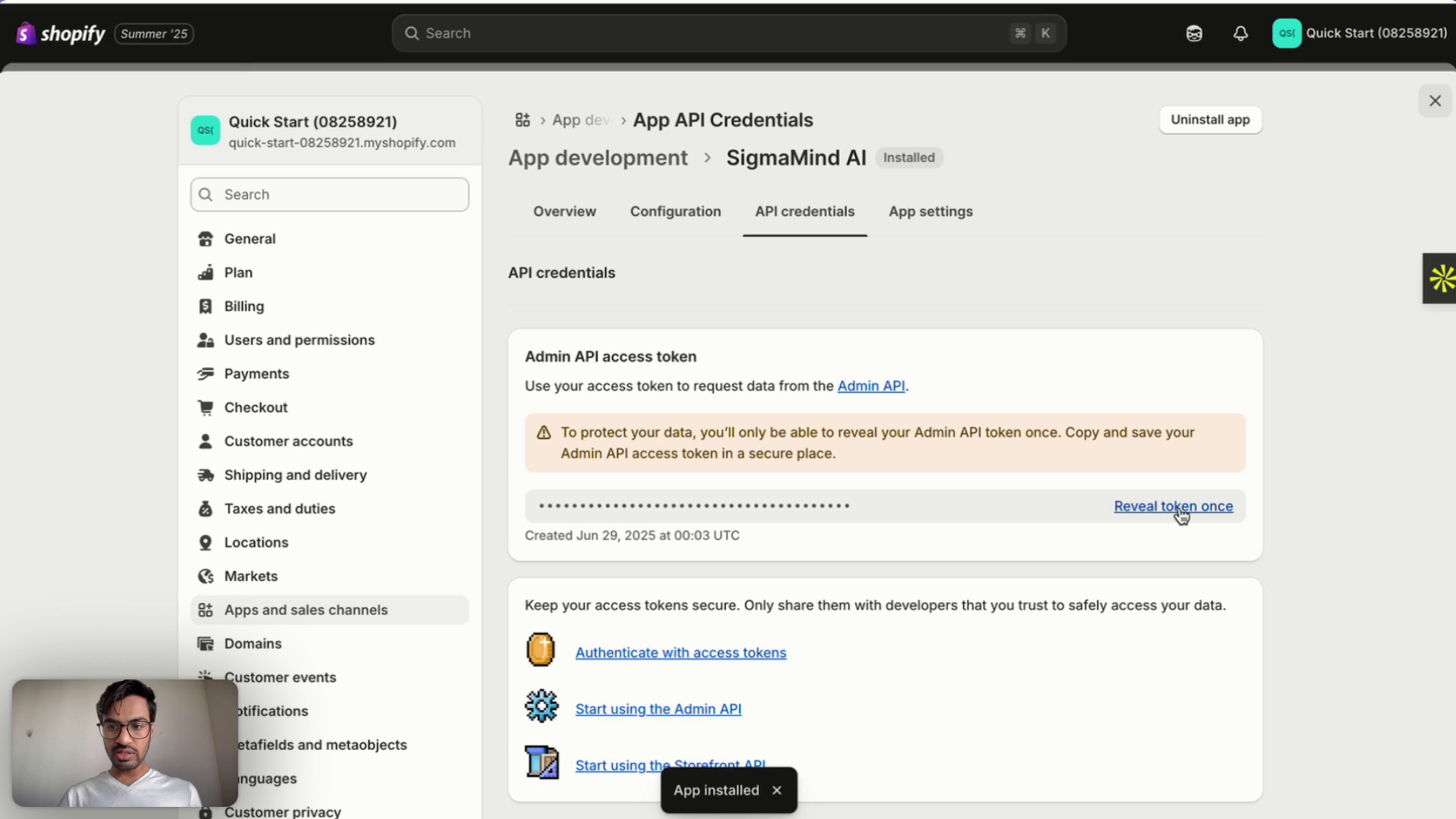
Section 1: Prerequisites
Before you begin, ensure you have the following:- Shopify Partner Account: A Shopify Partner account is essential for managing development activities and requesting access to merchant stores. If you don’t have one, create it at partners.shopify.com.
- Shopify Store URL: The exact URL of the Shopify store you intend to integrate.
- Collaborator Request Code (if applicable): For most merchant stores, a collaborator request code will be required. This code must be obtained directly from the merchant, typically found in the “Security” page of their Shopify Admin.
Section 2: Requesting Access to a Shopify Store
This section details how to gain the necessary permissions for your AI agent to interact with a Shopify store.Step 2.1: Initiate Store Access Request
- Log in to your Shopify Partner account.
- From the dashboard, navigate to the “Stores” section.
- Click on “Request access to a store.”
- In the prompt, enter the Store URL of the Shopify store you wish to integrate (e.g.,
your-store-name.myshopify.com). - If the merchant store requires a collaborator request code, enter the code provided by the merchant.
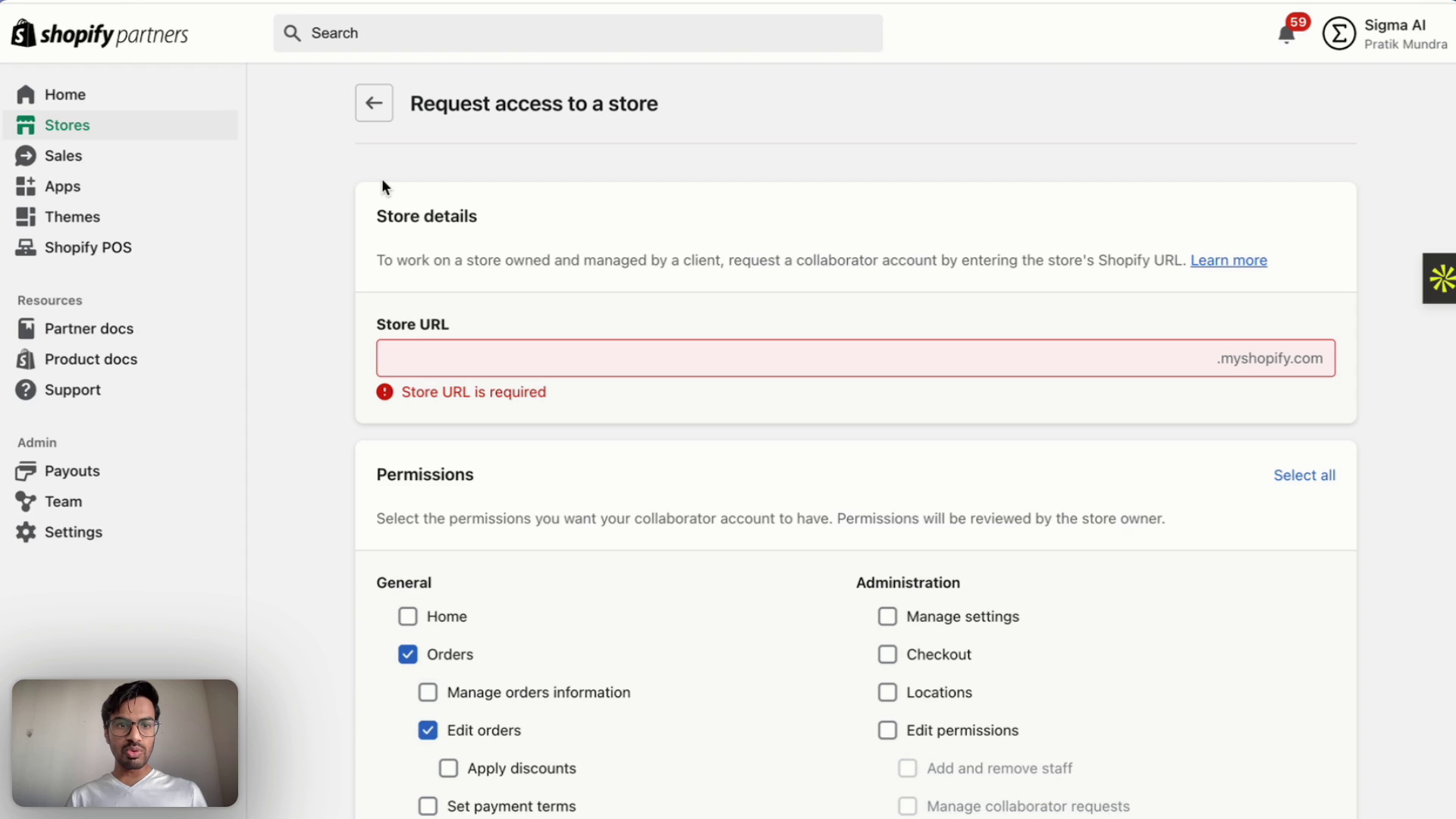
Step 2.2: Define Permissions (Access Scopes)
This is a critical step where you define the scope of access for your AI agent. The permissions you select here will determine what information your AI can fetch and what actions it can perform. You will only be able to select permissions that the store owner grants you.- General Permissions:
- Manage orders information: Allows the AI to view and manage order details.
- Edit orders: Enables the AI to modify existing orders.
- Apply discounts: Grants the AI the ability to apply discounts to orders.
- Return orders: Allows the AI to process order returns.
- Refund orders: Enables the AI to issue refunds for orders.
- Cancel orders: Grants the AI the ability to cancel orders.
- Administration Permissions (Crucial for App Development):
- View apps developed by staff and collaborators: This permission is absolutely essential for the next step of setting up your custom app. Without it, you will not be able to create or manage apps on the store.
- Enable app development: This permission is necessary to activate the app development features for the store.
- Develop apps: This permission allows you to create and manage custom applications within the Shopify store’s environment.
- Other Relevant Permissions:
- Review and select any other permissions your AI agent will need based on its intended functionality. This may include:
- Product Information: Access to product details, inventory levels.
- Customer Data: Access to customer profiles, order history.
- FAQs/Content: Access to store content for answering customer queries.
read_customer_eventsread_customersread_discountsread_inventoryread_themesread_ordersread_productsread_reportsread_locationsread_marketing_events
- Review and select any other permissions your AI agent will need based on its intended functionality. This may include:
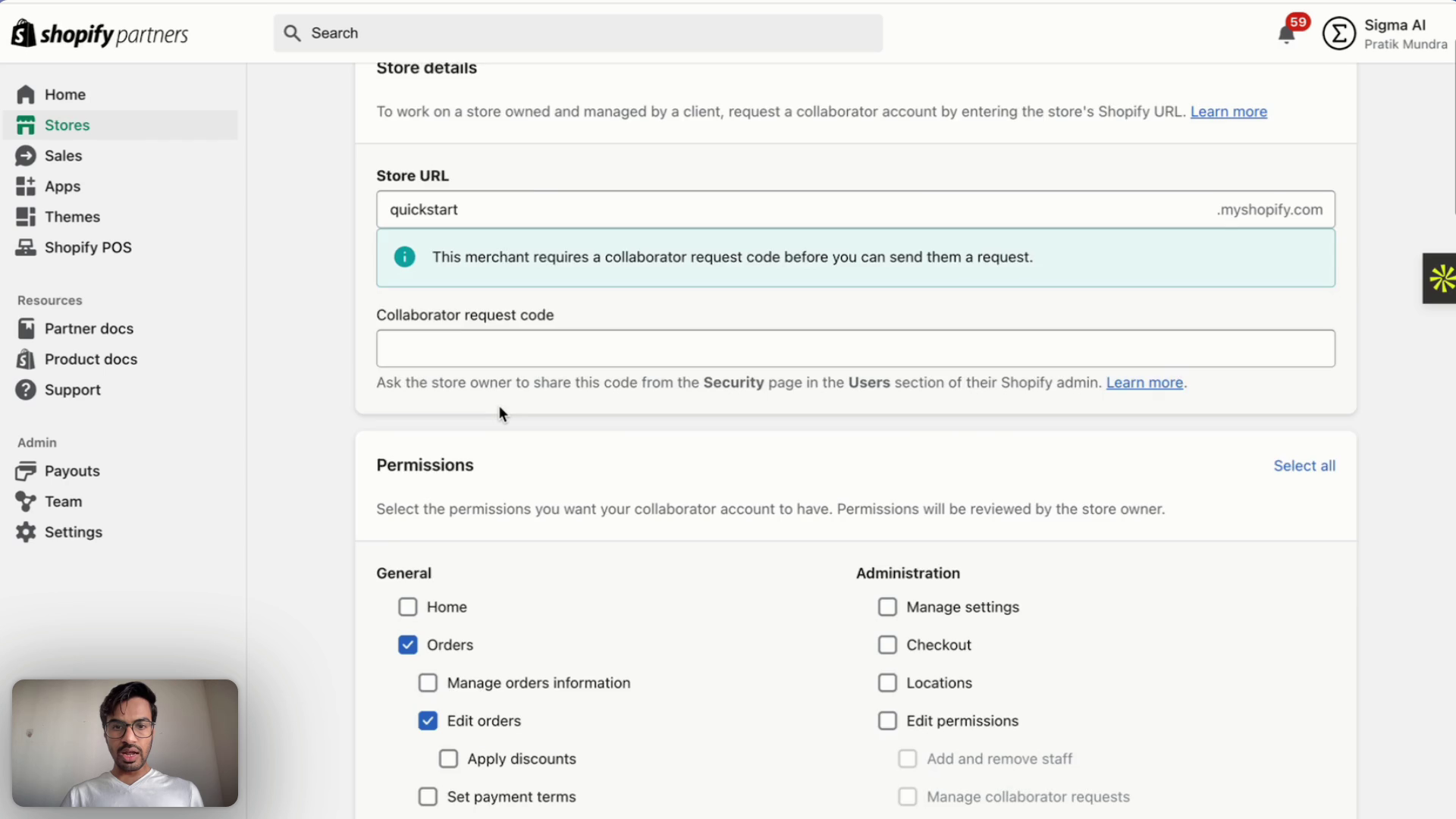
Step 2.3: Submit Request
- Once all necessary permissions have been carefully selected, submit the access request.
- The merchant will then receive a request to grant you access with the specified permissions.
Section 3: Setting Up the SigmaMind AI Custom App
After the merchant grants you access to their Shopify store, you can proceed with setting up the custom application that SigmaMind AI will use to interact with the store.Step 3.1: Access Shopify Admin and App Development
- Navigate to the Shopify store’s administrative interface (Shopify Admin).
- From the Shopify Admin sidebar, go to “Settings.”
- Within the settings menu, click on “Apps and sales channels.”
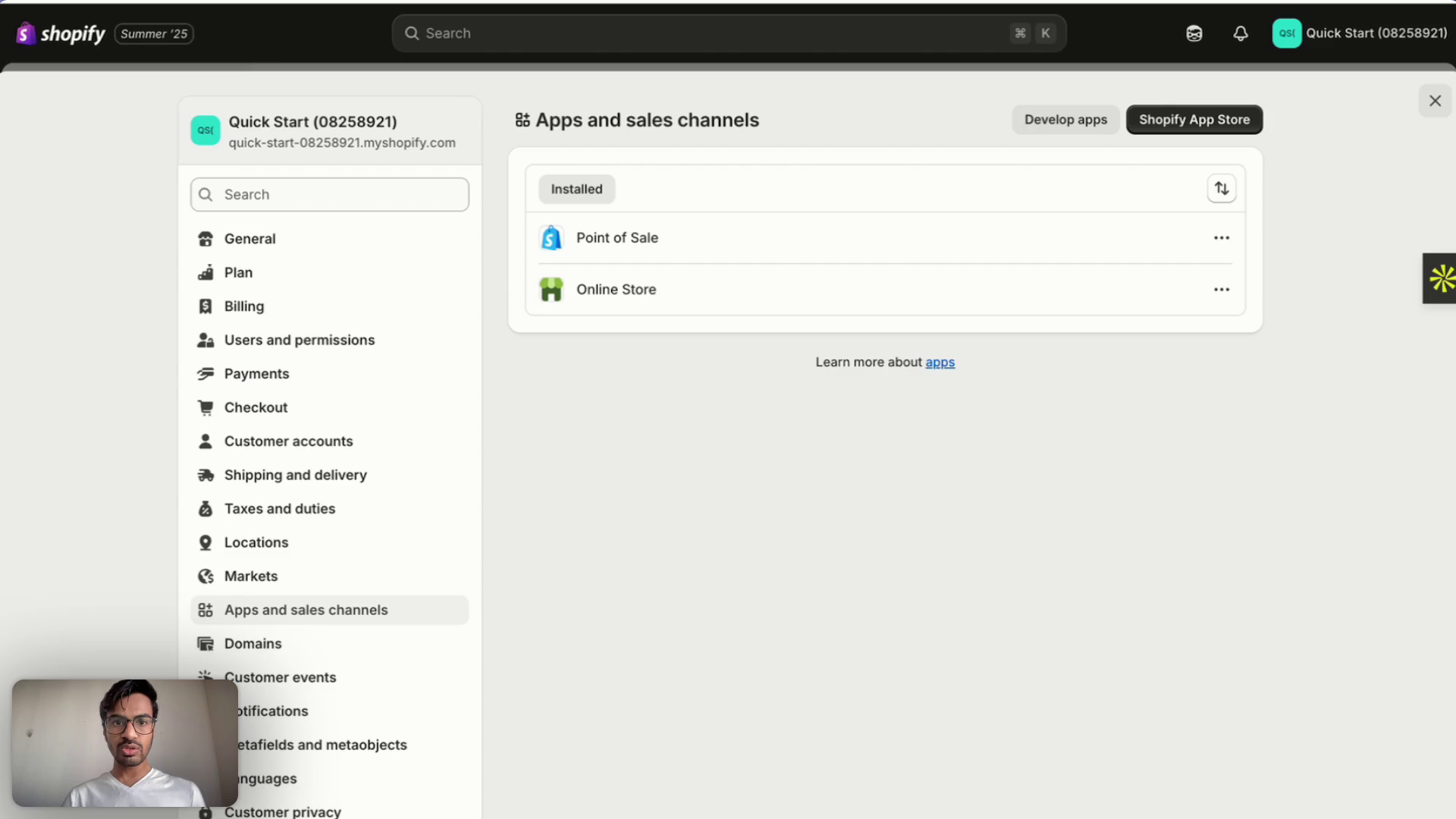
- Under “Apps and sales channels,” locate and click on “Develop apps.”
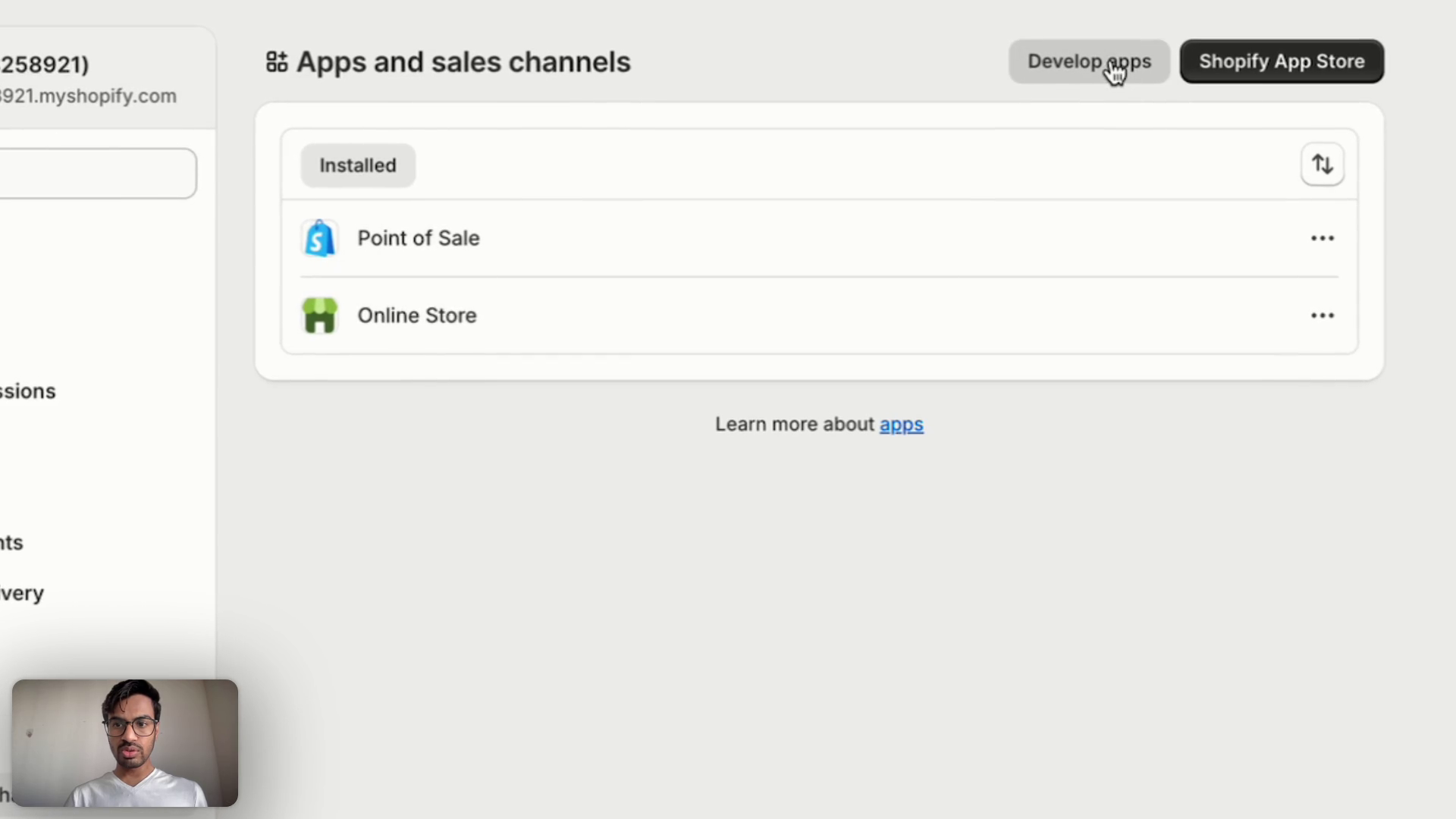
Step 3.2: Create a New Custom App
- Click on the “Create an app” button.
- App Name: Enter a descriptive and easily identifiable name for your application (e.g., “SigmaMind AI Integration,” “AI Assistant for Store”).
- App Developer: Select your email ID from the dropdown list as the designated app developer.
- Click “Create app” to finalize the app creation.
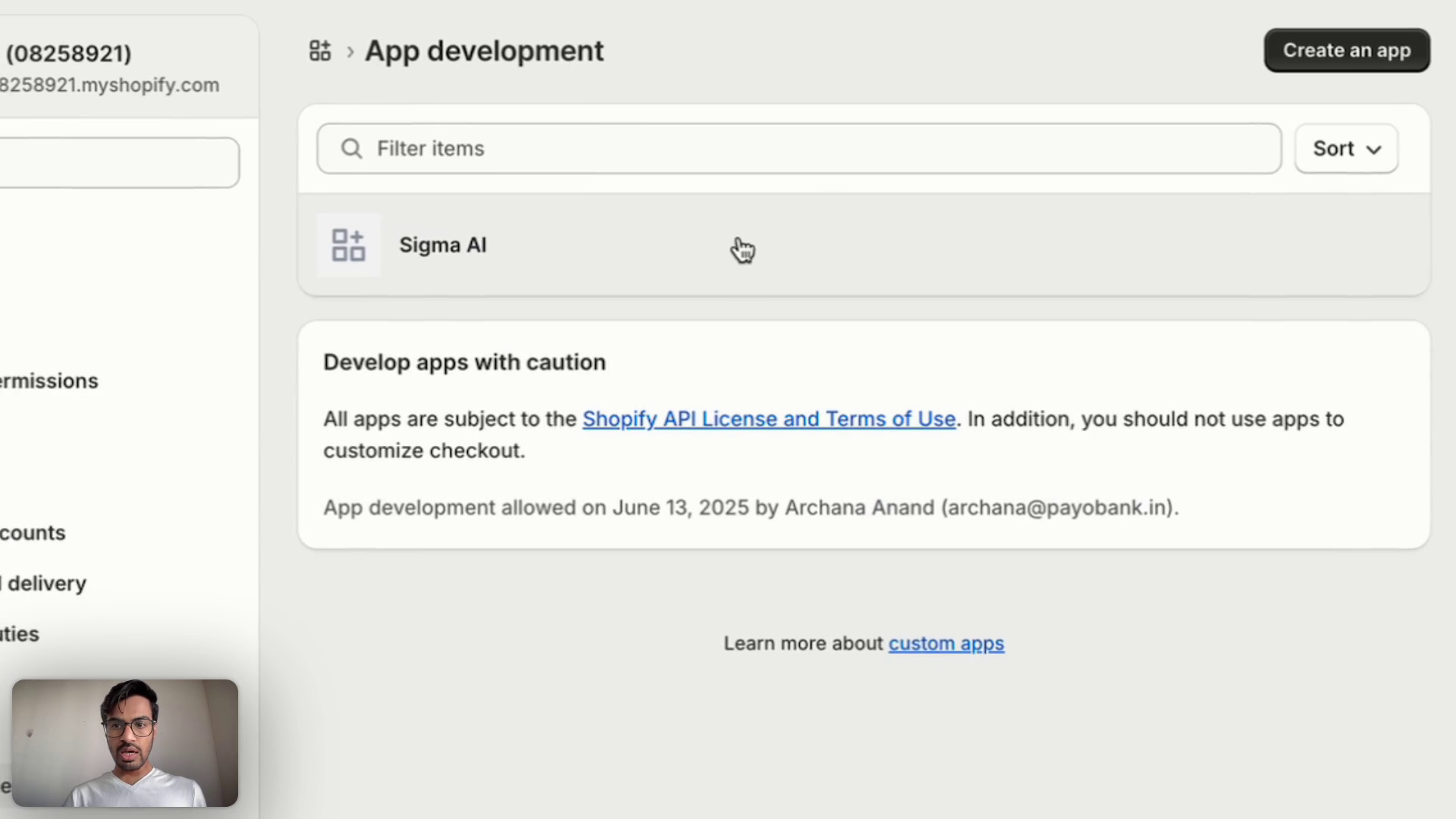
Step 3.3: Configure Admin API Scopes
This step is crucial for defining the specific API permissions for your custom app. These permissions dictate what data your app can read and write via the Shopify Admin API.- After creating the app, you will be directed to the app’s overview page. Click on “Configure Admin API scopes.”
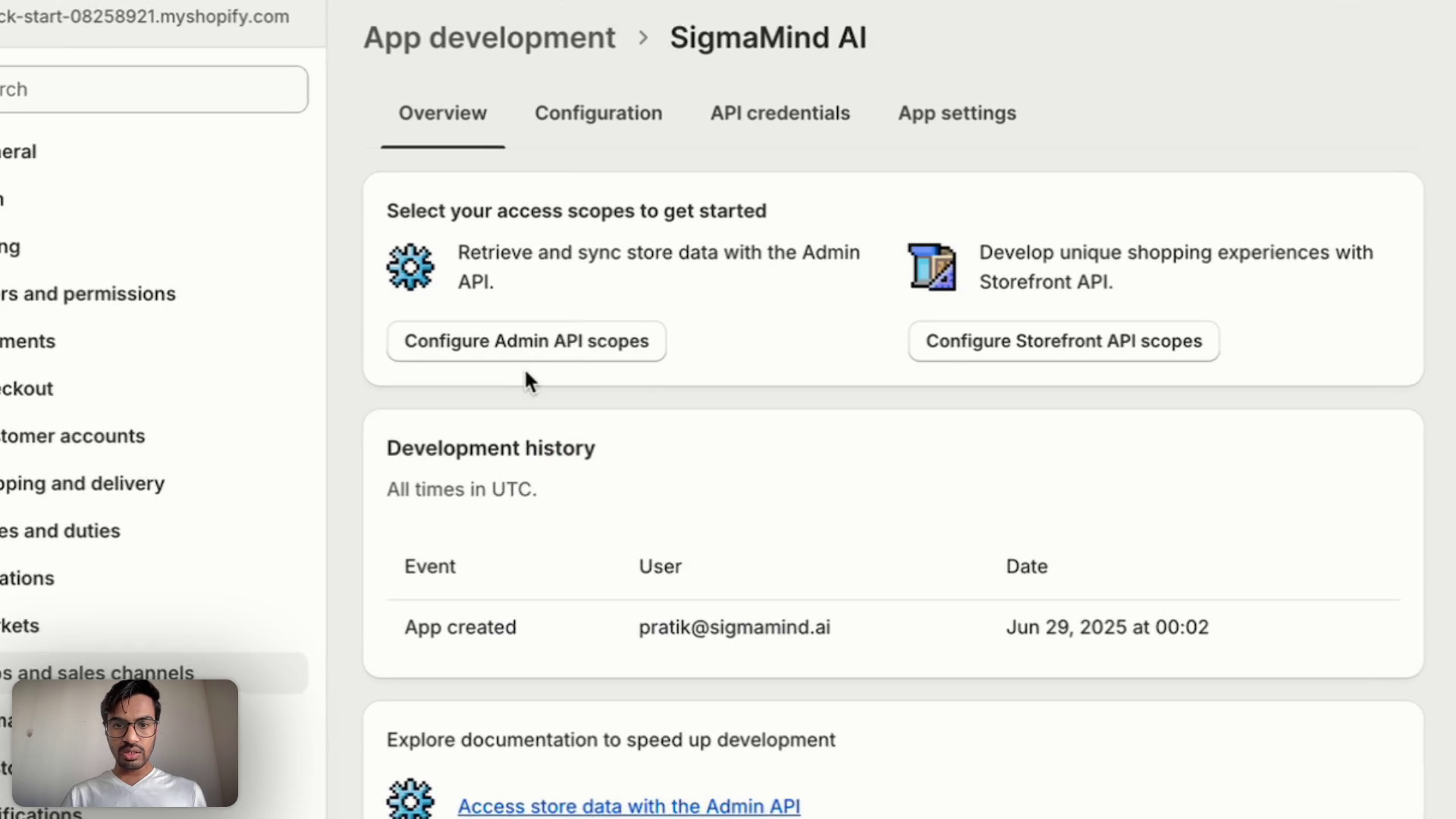
- On this screen, you will see a list of available API permissions. Important: You will only be able to select permissions that were granted to you in the initial store access request (Section 2.2).
- Select all the necessary API scopes that your AI agent will require to function effectively. This includes, but is not limited to, the following commonly used scopes:
read_customer_eventsread_customersread_discountsread_inventoryread_themesread_ordersread_productsread_reportsread_locationsread_marketing_events
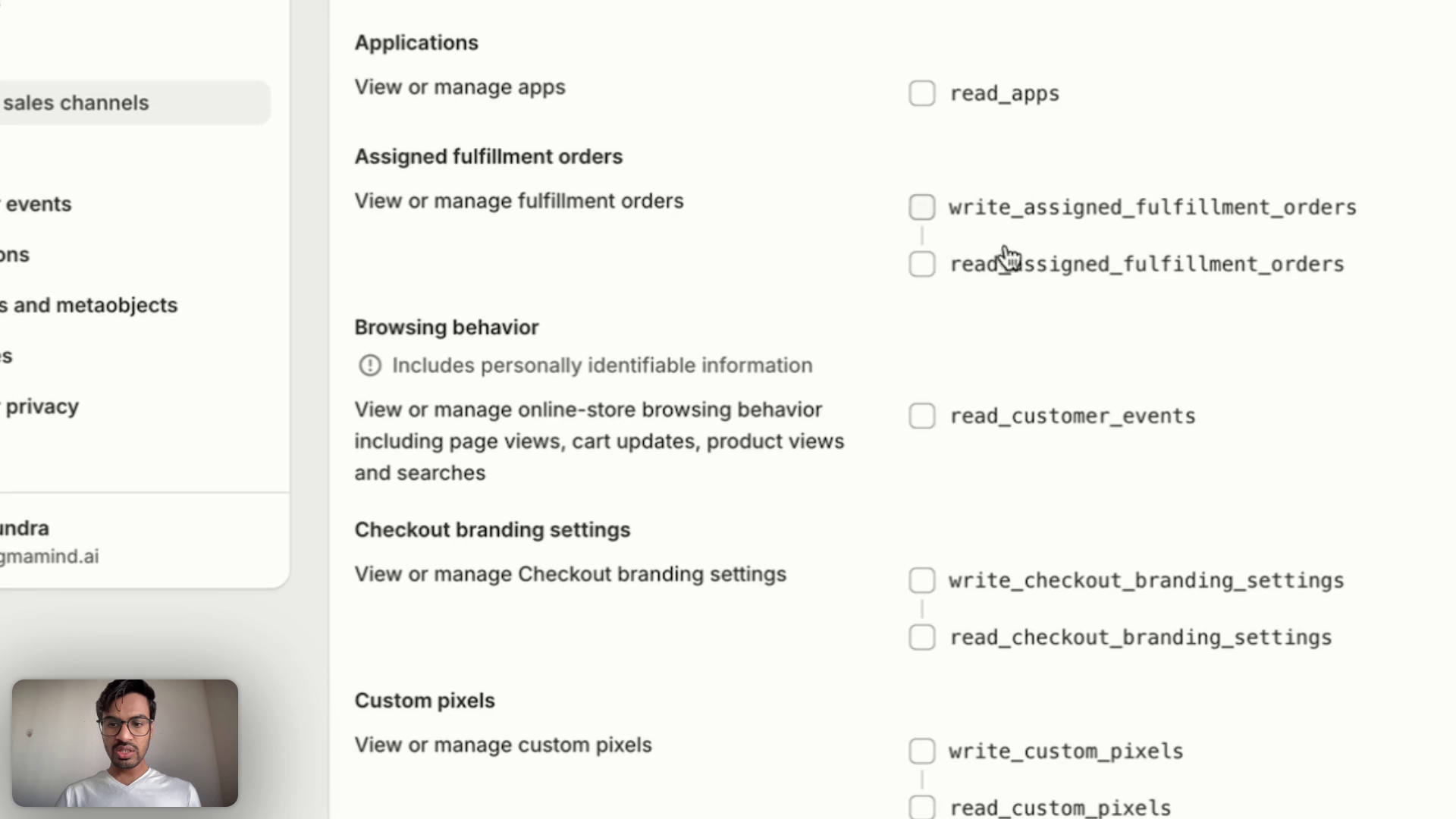
- After selecting all the required scopes, click “Save” to apply your changes.
Section 4: Installing the App and Obtaining the API Token
The final step in the Shopify configuration involves installing your custom app and securely obtaining the Admin API access token.Step 4.1: Install the Custom App
- Navigate back to the “Overview” screen of your newly created app within the Shopify Admin.
- Click on the “Install app” button.
- A confirmation pop-up window will appear. Review the permissions and click “Install” to proceed with the installation.
Step 4.2: Reveal and Secure the Admin API Access Token
- Once the app is successfully installed, you will be automatically directed to the “API credentials” tab.
- On this tab, you will see an option to reveal your Admin API access token. Click “Reveal token once.”
- Critical Security Note: This token is revealed only once. It is a highly sensitive credential that grants extensive access to your Shopify store based on the configured scopes.
- Immediately copy this token.
- Store it securely in an environment variable, a secrets management service, or a secure configuration file. Do not hardcode it directly into your application code.
- If you lose this token, you will need to uninstall and reinstall the app to generate a new one.
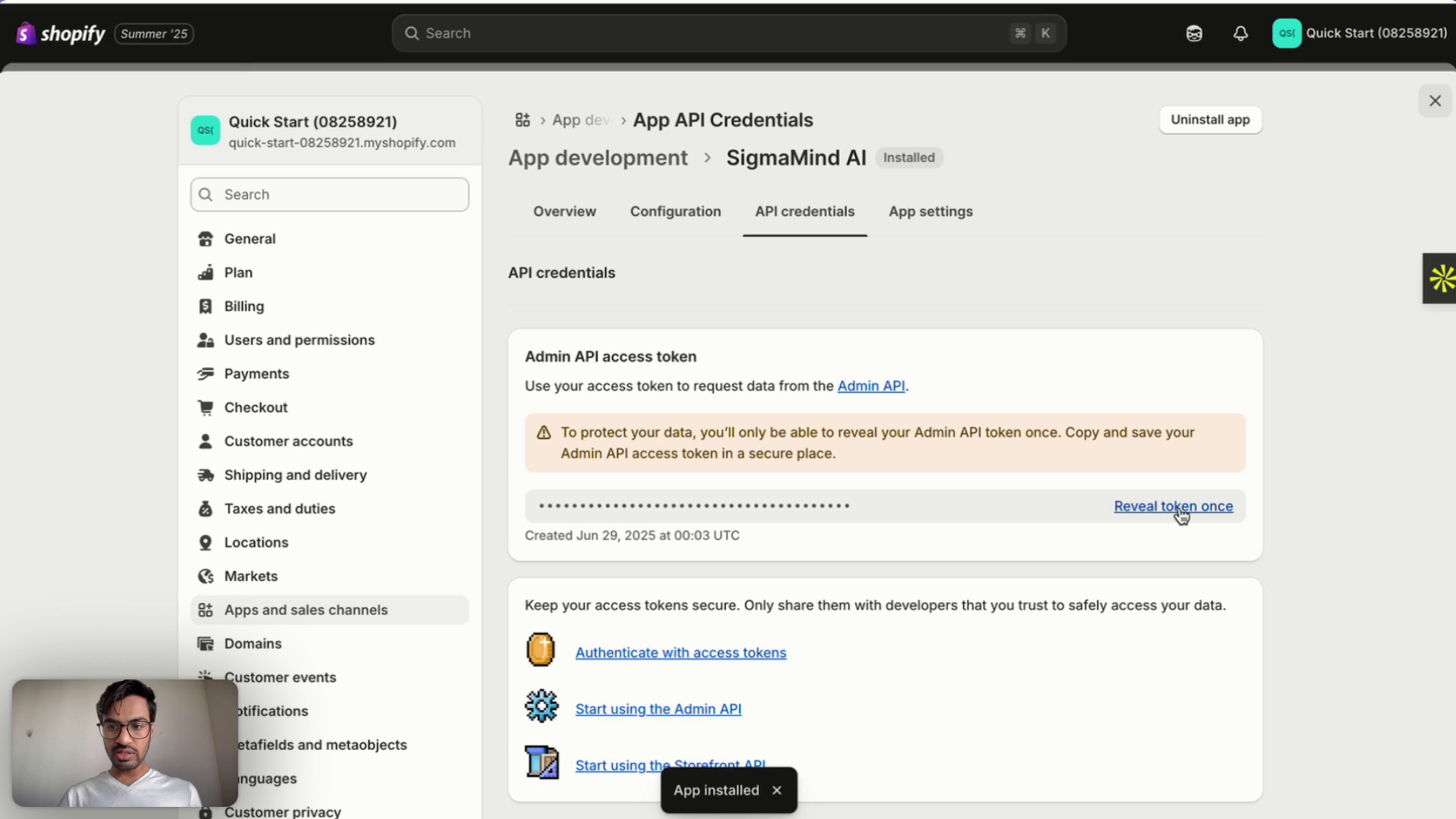
Section 5: Connecting to SigmaMind AI Platform
The final step is to configure your SigmaMind AI platform with the obtained Shopify Admin API access token.- Log in to your SigmaMind AI account.
- Navigate to the section dedicated to App integrations - Shopify configurations.
- Input the Admin API access token you obtained in Step 4.2 into the App Integration- Shopify Auth token field.
- Follow any additional instructions provided by the SigmaMind AI platform for completing the Shopify integration.
Benefits of this Integration
This robust integration unlocks significant capabilities for your AI agents, including:- Real-time Information Fetching: AI agents can automatically retrieve up-to-the-minute information from your Shopify store, such as current order details, comprehensive customer information, detailed product data, and answers to frequently asked questions.
- Automated Actions: Empower your AI agents to perform a variety of automated actions on the Shopify store, either based on customer inquiries/tickets or predefined business rules. This includes:
- Canceling orders
- Applying discounts
- Processing order returns
- Issuing refunds
- Modifying order details

